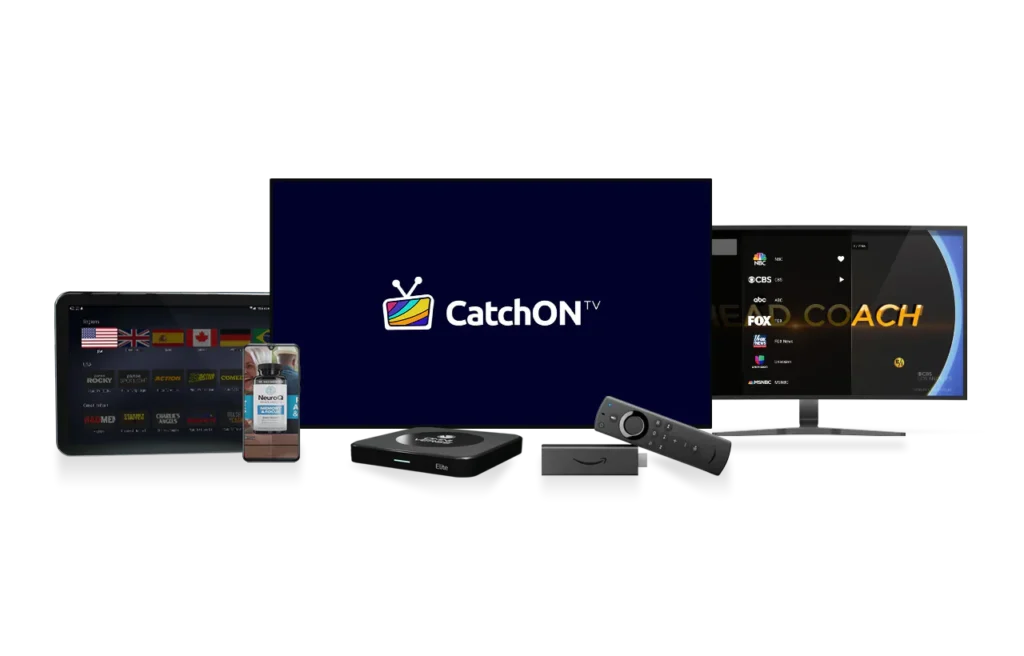
Welcome to the CatchOnTV Installation Tutorials page! Follow the step-by-step guides below to install CatchOnTV on various devices, including Firestick, Android devices, and Smart TVs.
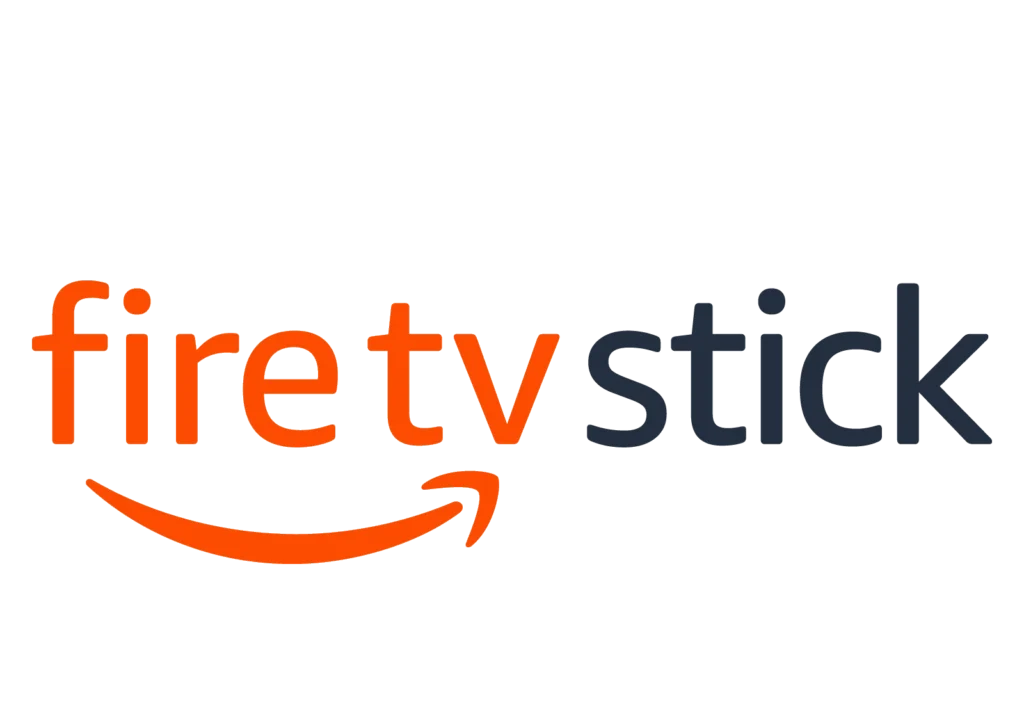
How to Install CatchOnTV on Firestick
From the Home Screen:
- Go to the home screen of your Firestick.
- Select the “Search” icon (magnifying glass) in the top-left corner.
- Type “CatchOnTV” using the on-screen keyboard and select it from the search results.
Download and Install:
- Select the CatchOnTV app from the search results.
- Click on the “Download” or “Get” button to start the installation.
Open and Log In:
- Once installed, open the CatchOnTV app.
- Log in with your CatchOnTV credentials (username and password).
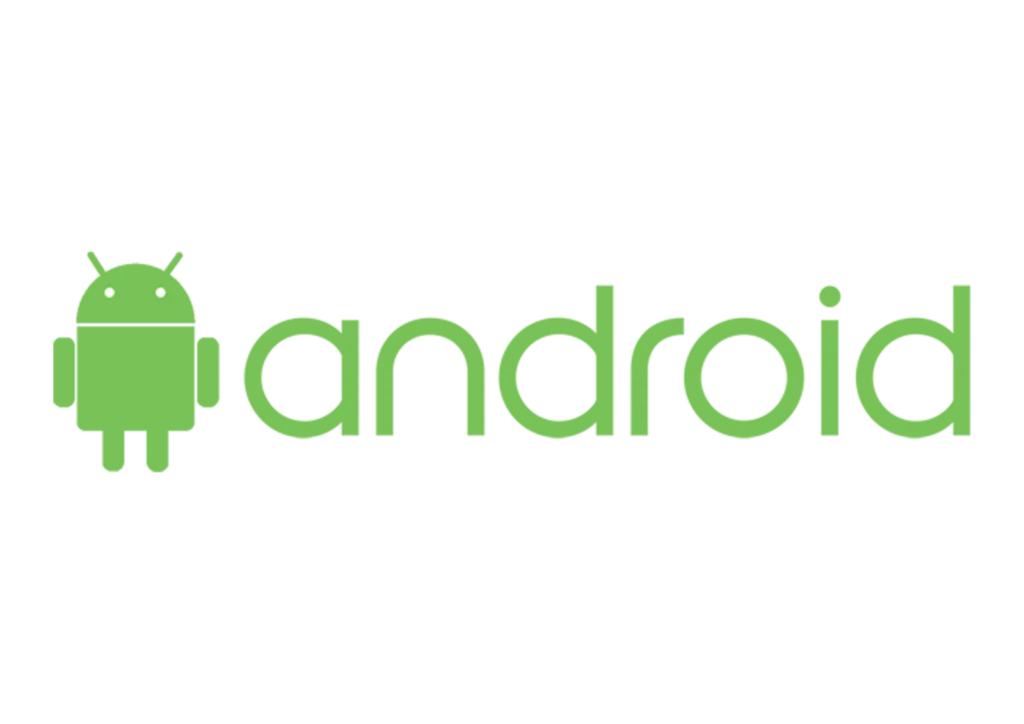
How to Install CatchOnTV on Android Devices
Open Google Play Store:
- Open the Google Play Store on your Android device.
Search and Install:
- Type “CatchOnTV” in the search bar and select it from the search results.
- Click on the “Install” button to download and install the app.
Open and Log In:
- After installation, open the CatchOnTV app.
- Log in with your CatchOnTV credentials (username and password).
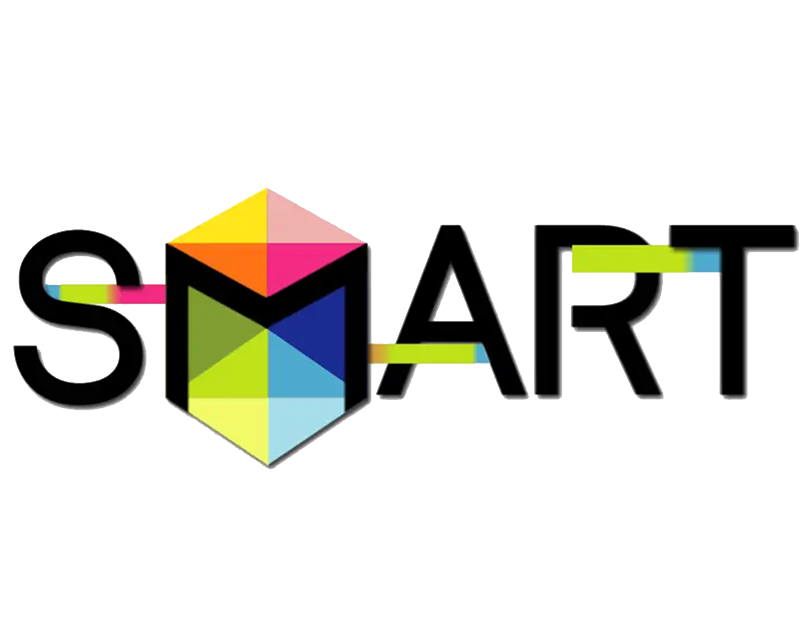
How to Install CatchOnTV on Samsung Smart TV
Open Smart Hub:
- Press the “Smart Hub” button on your Samsung remote.
Search and Download:
- Navigate to “Apps” and use the search function to find “CatchOnTV.”
- Select the app and click on “Download” to install it.
Open and Log In:
- Open the CatchOnTV app after installation.
- Log in with your CatchOnTV credentials (username and password).

How to Install CatchOnTV on LG Smart TV
Open LG Content Store:
- Press the “Home” button on your LG remote.
Search and Install:
- Navigate to the “LG Content Store” and search for “CatchOnTV.”
- Select the app and click on “Install” to download and install it.
Open and Log In:
- Open the CatchOnTV app after installation.
- Log in with your CatchOnTV credentials (username and password).
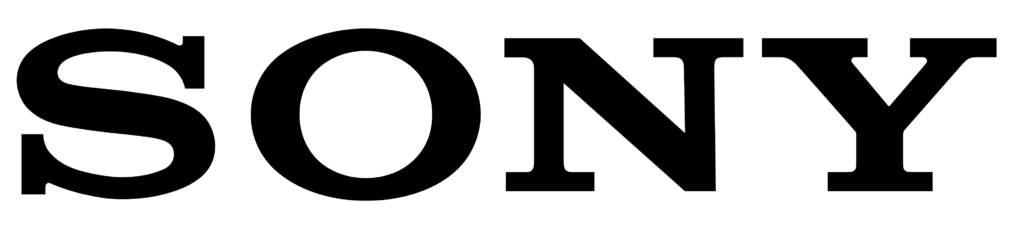
How to Install CatchOnTV on Sony Smart TV
Open Google Play Store:
- Press the “Home” button on your Sony remote.
Search and Install:
- Navigate to the “Google Play Store” and search for “CatchOnTV.”
- Select the app and click on “Install” to download and install it.
Open and Log In:
- Open the CatchOnTV app after installation.
- Log in with your CatchOnTV credentials (username and password).
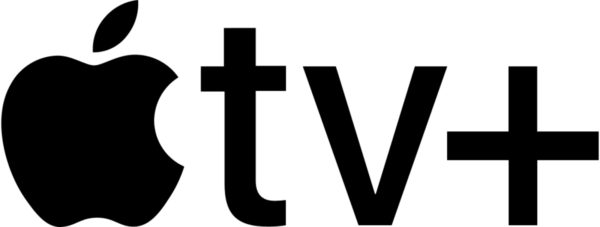
How to Install CatchOnTV on Apple TV
Open App Store:
- Open the App Store on your Apple TV.
Search and Install:
- Use the search function to find “CatchOnTV.”
- Select the app and click on “Get” to download and install it.
Open and Log In:
- Open the CatchOnTV app after installation.
- Log in with your CatchOnTV credentials (username and password).
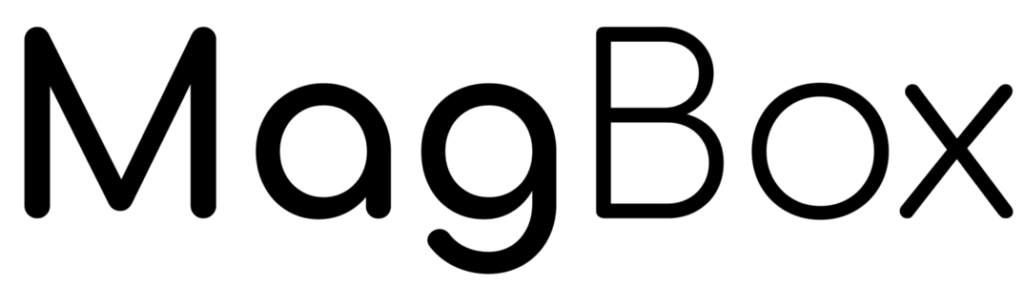
How to Install CatchOnTV on MAG Box
Open Settings:
- Go to the “Settings” menu on your MAG Box.
Enter Portal URL:
- Navigate to “Servers” and then “Portals.”
- Enter the CatchOnTV portal URL provided in your subscription details.
Reboot Device:
- Save the settings and reboot your MAG Box.
Open and Log In:
- After rebooting, the CatchOnTV portal will load.
- Log in with your CatchOnTV credentials (username and password).
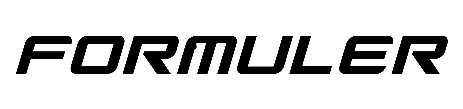
How to Install CatchOnTV on Formuler Box
Open Market:
- Open the “Market” app on your Formuler Box.
Search and Install:
- Search for “MyTVOnline” and install it.
- Open the MyTVOnline app and enter the CatchOnTV portal URL.
Log In:
- Log in with your CatchOnTV credentials (username and password).